ARTICLE | 5 MIN READ
How Microsoft Dynamics 365 CRM and Outlook Empower Sales Teams
By connecting Microsoft solutions, you can unlock your software environment’s full potential.

Microsoft Dynamics 365 CRM offers organizations powerful tools to streamline sales efforts. A Microsoft CRM and Outlook integration delivers even more efficiency, as the Dynamics 365 App for Outlook transforms your inbox into a hub for managing customer information and collaborating with team members.
How to Integrate Dynamics 365 CRM with Outlook
Because Dynamics 365 CRM and Outlook are on the Microsoft platform, you just need to download and configure the Microsoft Dynamics 365 App for Outlook. This connects the applications, enabling them to work together seamlessly. Microsoft offers both a cloud and desktop version of the app with the same functionality. However, the cloud app includes some additional benefits, such as automatic updates and accessibility anywhere and anytime from any internet-connected device.
What Sales Teams Can Do with Dynamics 365 CRM and Outlook
Your sales professionals become unstoppable when both email and CRM exist in one central place. From within Outlook, you can access the full CRM system and:
- See pertinent information about a customer while writing an email in Outlook.
- Create a lead or opportunity in the CRM from an email.
- Track important emails to a customer account in the CRM.
- Add appointments and phone calls to a customer record.
- View contact information for customers in the CRM.
- Search for CRM records while in an email.
To summarize, you can access and create records related to leads, opportunities, and customers without ever leaving your email inbox.
With those capabilities and more, you and your sales team will spend less time navigating menus and more time building relationships and closing deals. You have the information and insight you need to respond to prospects with the right information at the right time. And, with the visibility of customer email conversations and CRM records across teams, sales and other departments will always be on the same page.

Helpful Tips for Integrating Dynamics 365 CRM and Outlook
How can you get the most out of the Dynamics 365 App for Outlook? Consider these tips:
- Always activate “Set Regarding.” In other words, when tracking an email to the CRM, make sure you tag it so that it goes to a specific place (e.g., a lead, opportunity, etc.). It will be easier to find it if you strategically save it.
- Be selective. Tracking every email into the CRM will use up available space faster than necessary. Try to only track emails that have significance. If you activate automatic tracking, set it up to only track email messages with the clients and accounts you want to monitor all of the time.
- Familiarize yourself with the way email threads get tracked. If you track the first message from a customer in an email thread, Outlook will track all subsequent messages in the thread in CRM. However, if automatic tracking isn’t turned on, separate email threads from that same person won’t get tracked automatically.
- Embrace the cloud app. If you’re using the desktop app, have server-side sync set up so your sales team can access records from wherever they are and whenever they need to.
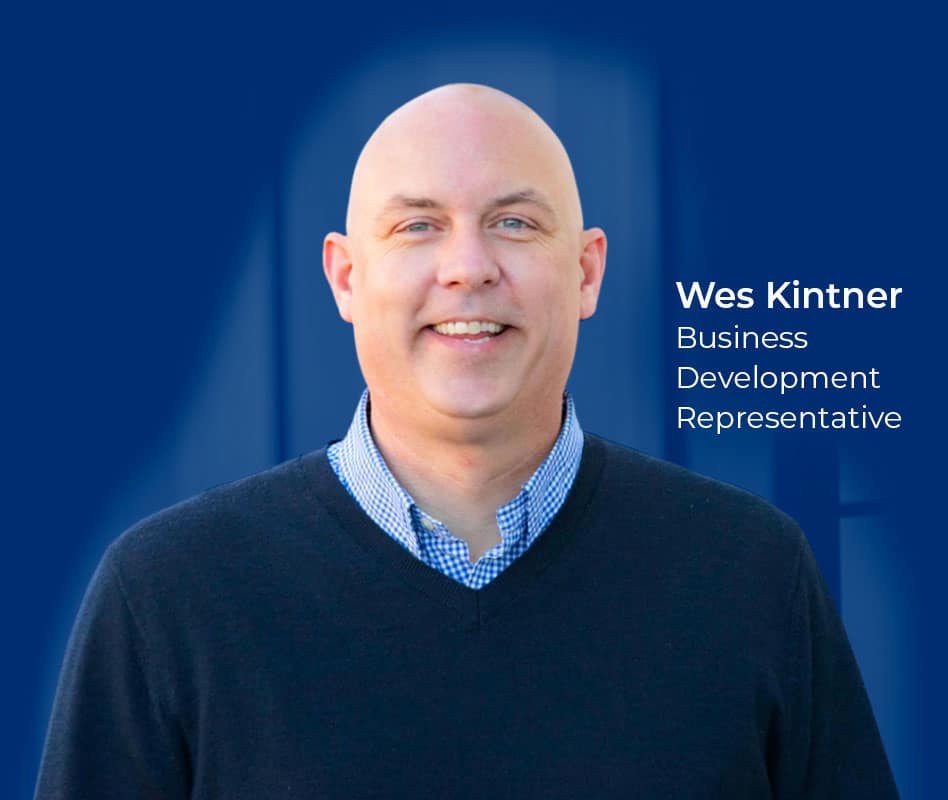
Let’s Chat
Still have questions? Get in touch with our expert team of software professionals.


