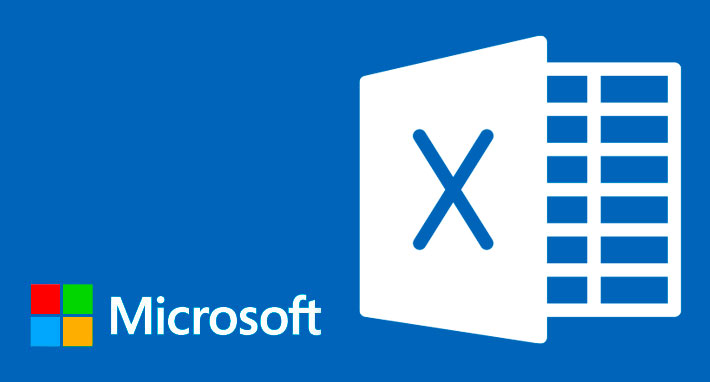
Enable or Disable Edit in Excel in Microsoft Dynamics 365 Business Central
The 2020 release (wave 1) for Dynamics 365 Business Central introduced a new feature that allows system administrators to disable the Open in Excel and Edit in Excel functionality in the software. You can read Microsoft’s description of the feature here.
This concept came out of Microsoft’s ideas forum for Business Central. Allowing administrators to specify which users can export data to Excel gives organizations with data management restrictions more control over their data.
The downside—depending on your user permission set, this latest release may have automatically disabled the Edit in Excel and Open in Excel functionality for you.
The export to Excel functionality is controlled by a new permission set called Excel Export Action. If you need to enable or disable this feature for your users:
- Search for “Users” from the “Tell me…” magnifying glass icon
- From the Users list page, click on the user that you want to grant Edit in Excel/Open in Excel permission to
- Scroll to the User Groups section on the User Card and insert a new line
- In the Code field, look up the “EXCEL EXPORT ACTION”
- To make the permission applicable in all companies in your environment, clear out the “Company Name” field (which will be inherited from the currently selected Company).

By Jeremy Patterson, Dynamics 365 Business Central Systems Consultant
Need Help?
If you have questions or are experiencing problems with your Dynamics 365 Business Central system, contact us! Our expert team of Dynamics 365 Business Central consultants is on standby to answer your questions and make sure your software is working properly. Let us help you get the most out of Dynamics 365 Business Central.