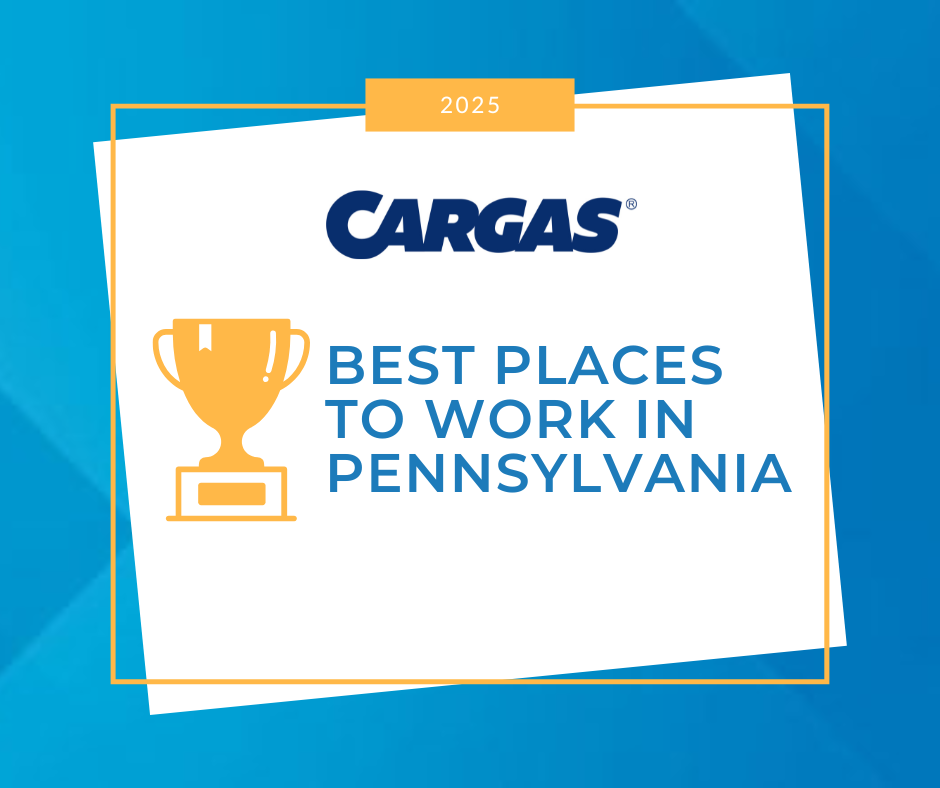ARTICLE | 5 MIN READ
Top 6 Dynamics 365 Business Central Features
Powerful cloud features for any type of business.

Microsoft Dynamics 365 Business Central offers mid-market organizations an integrative and intuitive cloud ERP solution.
Like other ERP products, Dynamics 365 Business Central offers robust finance and supply chain management capabilities. With Business Central, your company can:
- Manage financial activities such as general ledger, accounts payable/receivable, fixed assets, bank accounts, and more
- Add dimensions to your ledgers to view data in new ways
- Benefit from general CRM functionality to manage your opportunities, campaigns, and contacts
- Automate and streamline your supply chain with sales and purchase order management
- Track employee data with the human resources module
- Use the project management screen to cut process waste and accurately forecast progress and outcomes.
In addition to this core functionality, and as part of the Microsoft family of solutions, Business Central seamlessly integrates with other Microsoft apps. These are some of the best software combinations to help you get the most out of your Business Central investment:
Business Central + Power BI
Power BI is Microsoft’s data analytics tool. Powered by Microsoft Azure, the same cloud computing software that Business Central uses, this extension enables smart analytics.
Combined with Business Central, Power BI puts accurate, relevant, and timely data analyses at your team’s fingertips. When the solutions are linked, Power BI content appears directly in Business Central, so you never have to leave the app to get meaningful analytics. Even better, Power BI pulls data from all your Microsoft applications, not just Business Central, so you can quickly get a complete picture of your business in real-time.
But Power BI isn’t just for big picture planning. When you click on report items, like products or transactions, Power BI supplies snapshots related to that specific item. For example, clicking on an inventory item might show you the current inventory level and sales forecast for that product. Having all this information at your fingertips will save time and help you interpret your data more meaningfully.
Users can customize dashboards and set parameters to see the data that’s most important to them and their roles. Power BI also uses intelligence to serve up smart analytics about patterns, drastic changes, or other interesting data you may want to be aware of. At any time, you can export Power BI content to Word, Excel, or PowerPoint to build presentations and reports.

Business Central + Outlook
The integration between Business Central and Outlook allows you to complete Business Central activities without ever leaving your email inbox. If a customer emails an inquiry, you can create and send a quote back to them directly from Outlook. If the customer approves the quote, you can stay in Outlook to create, send, and post an invoice. There’s no need to jump back and forth between applications, import or export documents, or manually enter data.
Built-in AI
Business Central has built-in intelligence to monitor your business and save you time and effort. However, if you want to delve deeper into analytics, you can pair Business Central with another Microsoft AI program.
When connected to Power BI, Business Central can notify you of actions that should be added to your current tasks. For instance, if you’re creating a PO to reorder a product from a vendor, Business Central will let you know of other low-inventory items from the same vendor so you can add them to the PO.
If Power BI doesn’t seem like a good fit, you might try Cortana, Microsoft’s productivity assistant. Cortana manages repetitive tasks in programs like Dynamics 365 and Outlook to help your team save time. It’s like having an extra team member to handle redundancies.
AI can also reduce manual data entry. When you upload a product image during the product setup process, Business Central reads the image, recognizes the product, and automates some of the setup, filling in fields and offering suggestions for areas left blank.
Role Centers
Think of a role center as your home screen. It’s the first thing you see when you log in to Business Central and includes things like key performance indicators (KPIs), navigation menus, and quick-action buttons.
But different users have different needs. That’s why Microsoft created home screens customized for separate roles.
The role screen for your sales manager will serve up KPIs like your top-selling product and action buttons like “create a new quote.” Your AP clerk might see overdue accounts and actions like “process a check” instead, with plenty of other iterations for other company roles.

Favorite Accounts
Take personalization even further by tagging accounts as “favorites.” From any screen in Business Central, you can access a customized list of these favorite accounts. You pick the accounts you want quick access to based on what you’re working on or what you need to see most often. Additionally, Business Central has a keyword search box that allows you to search for screens, so you do not have to navigate to them with several clicks.
Bonus Features
Business Central offers some light AP automation. Define items that you frequently import or export, and Business Central will recognize these items. With this information stored, Business Central can execute follow-up tasks accordingly, like flagging a paid invoice as something to be posted.
Your financial users can view Business Central’s activity log to drill down through all the updates related to an individual transaction, like tax entry, GL entry, customer ledger entry, and more. While this may not seem super exciting to you, we think your accountant will love it. Because everything is displayed as a ledger, it’s a very logical and useful way to review financial data. In fact, most inquiry or drill-down results are formatted like mini P&Ls.
Finally, Business Central allows you to set up dimensions, like department, location, and customer, so you can slice and dice your data in new ways. With dimensional reporting, you can view data in new ways, such as “Sales by Customer by Item” or “Expenses by Department by Location.”
Want to Learn More?
If you want to see Microsoft Dynamics 365 Business Central in action, check out our demo. You’ll watch a Cargas Business Central consultant walk through user roles and navigation, reporting, dashboarding, customer and item screens, and integrations to Microsoft Excel and Outlook.

Let’s Chat
Still have questions? Get in touch with our expert team of software professionals.