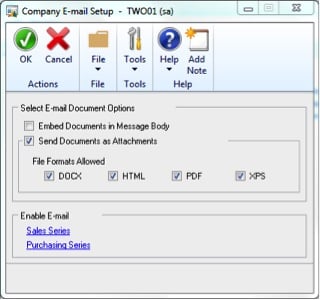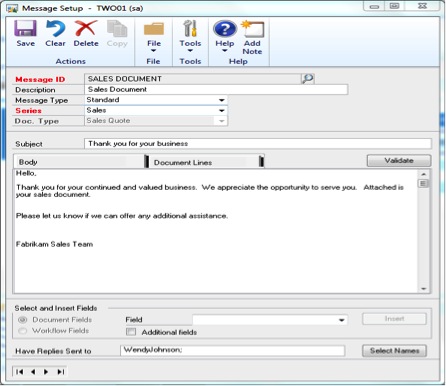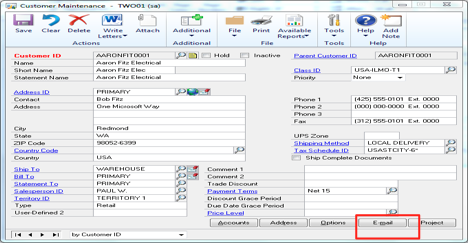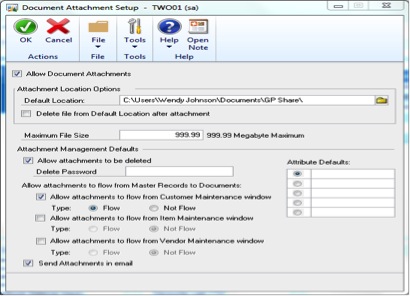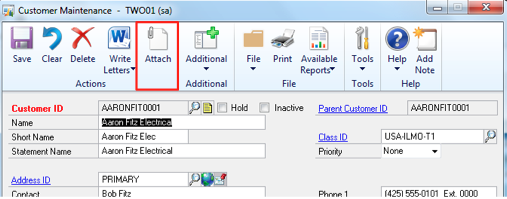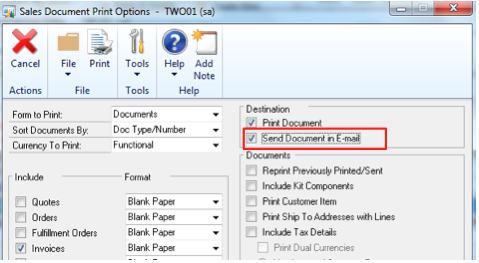By Wendy Johnson – Microsoft GP Consultant
One of the best new features about Microsoft Dynamics GP R2 is Document Attachment. This feature allows users to attach multiple documents to master records and transactions. These can be documents like terms and conditions, contracts, ACH authorization, PO acknowledgement, etc. Whether documents are unique to each customer or corporate wide they can be setup as attachments to email.
Set up E-mail: Tools>>Setup>>Company>>E-mail settings
Click on Sales Series or Purchasing Series and mark the documents you want to be able to email
Set up message ID’s based on the document type: Tools>>Setup>>Company>>E-mail Message Setup
Set up E-mail for Customer or Vendor
Cards>>Customer – click on E-mail button in lower right corner
In this window you can set default choices by customer, including different email addresses for different document types.
Setup Document Attachments: Tools>>Setup>>Company>>Document Attachments Setup
You can set documents attached to master records to flow to transaction records, then you can decide which documents to email with the transaction.
I have marked to flow my documents from the Customer Maintenance window. Any documents I attach to my customer, I will be able to email from my transaction.
Document attachment window will show all documents attached and status for flowing and emailing.
Allow document to flow indicator
Send attachment in E-mail setting
In my Sales Transaction Entry screen, I can attach additional documents with the attach button. I can also select which documents I want to include in my email.
I attached an additional document, this document is also available for E-mailing.
Now I select Actions>>Select Attachments to Send in Email
I mark the document(s) I want to include in my E-mail
Then I can E-mail from my screen header
Or I can E-mail from my print window